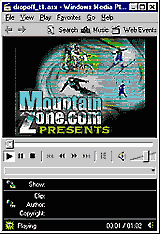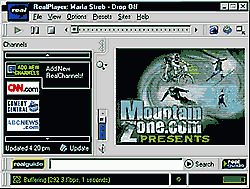|
|
| |||||||||||||||||||||||
Confused? Scroll down for help
|
|
||||||||||||||||||||||
SET YOUR BROWSER FOR OPTIMUM WEB VIEWING
MountainZone.com wants our site to look the best it possibly can for you, our valued user, so we have put together this little page to help you optimize your computer for viewing multimedia and photographs on the Zone. These settings should help most Windows users view not only MountainZone.com in all its rich glory but should enhance all of your web viewing experiences. Click the links below to go to that informative section How to set your screen resolution and monitor's number of colors What does 28.8 K mean and what is the difference between 28.8 K and 56 K? What are Realplayer and Windows Media? Why do I need to download the latest plug-in versions? In simplest terms, the screen resolution is the number of pixels that your screen displays horizontally and vertically. The higher the number, the more area you will have on your computer desktop. You may have noticed that you can view some pages without having to use the scroll bars at the bottom or sides of the browser and on others you have to scroll left and right to read the page. By increasing the screen resolution of your computer, you can increase the 'Real Estate' of your browser and get rid of those nasty scroll bars. Mac users click here.
1. Start by clicking the Start button in the bottom left corner of your desktop, then highlight settings and click Control Panel.
2. Click the Display icon to open the Display Properties window and then select the Settings tab.
3. For Windows 95/98 adjust Colors to High Color (16 bit) or True Color (24 bit). This will ensure that when viewing photos, your monitor is displaying them as true to the original as your computer will allow. Set the Screen Area to 800 x 600 or above. Click Apply and you may be asked to restart your computer or apply settings without restarting your computer. Not all display adapters (or video cards) can support all settings and not all monitors can support all screen resolutions, so you may have to experiment a bit to get the best results, most monitors and video adapters manufactured in past years are pretty robust, so you may be surprised just how good things can look on the Internet.
4. For Windows NT 4 users, adjust the Color Palette to 16777216 colors or True Color depending on your display adapter, then adjust Desktop Area to 800 x 600 or above. Click the Test button to see if these settings are supported and click Apply when a suitable setting is found. Modem speeds in a nutshell... 28.8 K is considered a lower bandwidth and is the standard streaming speed. Bandwidth describes your Internet connection's capacity to transfer data. The main difference between 28.8 K and 56 K is that 56 K is faster. It allows you to view video files faster and with increased clarity.
Just what is that pesky plug-in and why do I need it... As the Internet grows, more and more multimedia is being used. MountainZone.com has always prided itself in its content and multimedia presentations, be it streaming audio, video or animations, panoramas or 3D views, the Zone has always been in the forefront of online presentation. Unfortunately, in order for your Web browser to view some of this exciting media, it will require additional programs to call upon to present it. A plug-in, simply put, is a program or small additional code needed by your browser to enhance its capabilities.
Occasionally, when trying to view a multimedia presentation on the Zone, your browser might tell you that you don't have the proper plug-in installed. Not to fear, we here at the Zone make it easy for you. There will always be a link on a page to download the plug-in needed to view that content. These links will bring you to whatever vendor made the program and there will be detailed instructions on how to install the plug-in. The beauty of a plug-in is that once it has been installed, it will run in the background and you can forget about it! Whenever you click on a multimedia link of that kind, the plug-in will spring into action and present the content in all the richness that we have come to expect from the Internet.
AOL users can conveniently download all their plug-ins in one place. Download AOL Plug-ins
What's all this "streaming media" stuff? Everyone loves audio and video on the Internet, and we have all spent countless hours downloading enormous sound files just to hear Beavis and Butthead say "rock is cool," but this is no more. Streaming media is served to your computer in increments so that you can start viewing the content before it is completely downloaded. Cool, huh. In order to view this streaming media you will need to use an additional program, called a player. The two big players in this field are Windows Media and RealPlayer G2. With either or both of these players installed, you will be able to watch all the video and listen to all the audio on MountainZone.com in streaming format.
Microsoft and RealNetworks have made downloading and installing these players easier than ever. Just click the links below and follow the online instructions to download and install on your computer.
Download a FREE media player
What is that Flash thing that I've been hearing so much about? Flash is a way of presenting compelling animation through the use of vector graphics and streaming media. What this means to all those Zoners out there is exciting, colorful web animations at lower bandwidth than ever expected. Flash can be used to create colorful, interactive displays and dynamic text and images. The Flash plug-in is readily available from Macromedia and is very easy to install. Just click the link to download the plug-in and follow the simple online instructions to install. Download the Free FLASH PLAYER
What's the deal with the latest version? When you own a piece of software there will be numerous improvements made to it over time. In most cases, you can easily check to see if your software is up-to-date by clicking the Help menu and choosing Check for Upgrade. On the help screen beneath "Check for Upgrade," is an item called "About Real Player" or "About Windows Media Player." By clicking here you can view what player version you have.
Real Player's Current version is called G2 or version 8.0.
The Windows Media player, formerly called "Netshow," current version is 7.0. These players will automatically download a small file that only takes a few minutes, and most components are free. As technology moves forward, Zoners will have the ability to view richer content through the use of the latest player versions.
SEE ALSO: Letters from 2000
|
|||||||||||||||||||||||
© 1997-2000 Quokka Sports, Inc. All rights reserved. Do not duplicate or redistribute in any form.